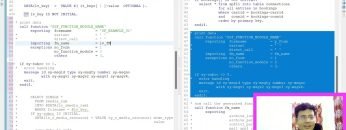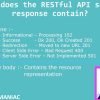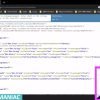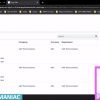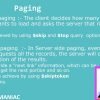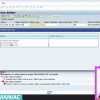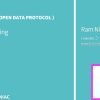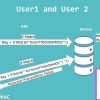This video provides a detailed walkthrough on how to handle Smartforms through OData in SAP. The presenter explains how to convert a Smartform into a PDF format and send it to the front end using media handling. The tutorial includes a step-by-step guide on how to implement the necessary code, fetch data from different tables, convert the data into PDF format, and send the binary file to the front end. The video concludes with a demonstration of how to test the implemented code.
Here’s a summary of the key points:
- Introduction: The video begins with an introduction to handling PDF data in OData. The speaker explains that sometimes users may want to download data in a specific PDF format, such as an invoice or a purchase order document, from the front end. This can be achieved using media handling to send the data in binary format to the front end.
- Example of Smartform: The speaker uses an example of a Smartform, which is converted into PDF format and sent to the front end. The Smartform used in the example is an SAP standard Smartform, and the speaker takes reference from a program associated with it.
- Code Implementation: The speaker demonstrates how to implement the code in the Gateway Service Builder project. The code involves getting the data from the Smartform, converting it into binary format, and sending it to the front end. The speaker also shows how to call the Smartform and get its function module name.
- Data Fetching: The speaker explains how to fetch data from different tables in the system. The data fetched is then passed to the function module of the Smartform.
- Conversion to PDF: The speaker shows how to convert the data fetched into PDF format. This involves passing certain parameters to the function module and getting the data in OTF (Output Text Format). The OTF data is then converted into PDF format and stored in a binary file.
- Sending Data to Front End: The speaker explains how to send the binary file to the front end. This involves sending the binary stream as an exporting parameter of a method. The MIME type for the data is specified as ‘application/pdf’.
- Testing: The speaker concludes the video by showing how to test the implemented code. The testing involves putting a breakpoint in the code and running the service in the SAP Gateway client.