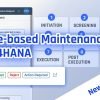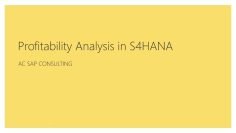This video tutorial focuses on the concept of notifications in SAP Plant Maintenance (PM). Notifications are used in the event of a malfunction or exceptional situation to describe the technical problem of an object, request the maintenance department to perform a necessary task, and document work that has been performed.
Here are the key points from the video:
Introduction to Notifications: The video begins by explaining the purpose of notifications in SAP PM. They are used to describe technical problems, request maintenance tasks, and document work that has been performed. Notifications can be used for preliminary planning and execution of tasks.
Creating a Notification in SAP GUI: The presenter demonstrates how to create a notification in SAP GUI. He selects the notification type (M1 for maintenance request) and enters the description of the problem. He also enters the equipment number of the compressor that has stopped working.
Explanation of Fields in Notification: The presenter explains the various fields in the notification. These include fields for entering who reported the problem and who is going to take care of it, malfunction data (including dates and times), and a breakdown checkbox to indicate that the object is not working.
Creating a Notification in SAP Fiori: The presenter then switches to SAP Fiori to create a notification. He explains that Fiori is more user-friendly and requires fewer fields to be filled out. He demonstrates how to enter the technical object (either functional location or equipment number) and how to enter the description of the problem.
Using Barcode Scanner in Fiori: The presenter shows how a barcode scanner can be used in Fiori to enter the technical object. This feature is particularly useful when using a mobile device.
Assessing Priority in Fiori: The presenter demonstrates how to assess the priority of the problem in Fiori. By answering a series of questions about the consequence and likelihood of the malfunction, the system can automatically calculate the priority.
Attaching a Photo to the Notification: The presenter shows how a photo of the malfunction can be attached to the notification in Fiori. This feature can be particularly useful for providing additional information about the problem.
Reviewing Open Notifications: The presenter explains that Fiori can display any open notifications for the technical object. This feature can help prevent the creation of duplicate notifications in the system.
Saving the Notification: Finally, the presenter shows how to save the notification in Fiori. He explains that the notification now needs to be reviewed by a gatekeeper or maintenance supervisor, who can accept or reject it. This process is part of phase-based maintenance in SAP Cloud Maintenance.
The video is a comprehensive tutorial on how to create and manage notifications in SAP PM, providing practical examples and step-by-step instructions.