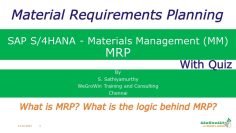This is a video tutorial on how to add material stock in SAP S/4HANA SD (Sales and Distribution). The speaker discusses the process in detail, providing step-by-step instructions. Here are some key points:
- Sales Order Cycle: The presenter begins by explaining the sales order cycle, where a sales order is first created, followed by the shipping process. This process includes creating a delivery, packing, and finally issuing goods from the warehouse. To complete the goods issue step, there must be stock in the plant. If the stock is zero, the system will throw an error, preventing the completion of this step.
- Checking Stock: The presenter shows how to check the stock in the plant using the transactions MD04 and MB52. These are MM transactions and there are also S4 HANA apps where the stock can be displayed.
- Adding Material Stock: The presenter demonstrates two ways to add stock. The first method uses the MI10 transaction. The presenter enters the plant and storage location, then inputs the material code and the quantity of stock to be added. If there is an error related to FI/CO customizing, the presenter suggests using the MIGO transaction.
- MIGO Transaction: In the MIGO transaction, the presenter selects “Goods Receipt” and “Others” from the dropdown menu. The material code and quantity are entered, along with the plant and storage location. The movement type is set to 501, which is for receipt without a purchase order. The presenter emphasizes that the stock type should be “Unrestricted”.
- Posting Stock: After entering the necessary data, the presenter clicks on “Check” to ensure there are no errors. If the document is okay, the presenter clicks on “Post” to add the stock. The system then provides a message that the material document has been posted.
- Verifying Stock Addition: The presenter verifies the addition of the stock using the MD04 and MB52 transactions. The presenter enters the material code, plant, and storage location, and the system displays the updated stock quantity.