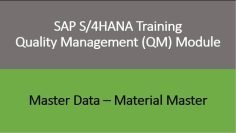This video provides a tutorial on how to manage field selection groups in the Work Centre component of SAP PP (Production Planning). The presenter demonstrates how to hide, suppress, and mandate any field in the Work Centre. Here’s a summary of the key points discussed in the video:
- Introduction: The presenter begins by showing how to make a field editable in the Work Centre. They demonstrate this by attempting to edit the ‘Person Responsible’ field, which is initially grayed out.
- Field Selection: The presenter navigates to the ‘Define Field Selection’ option under ‘General Data’ in the Work Centre. They explain that this option allows you to select the screen groups for which you want to define field selection.
- Changing Field Properties: The presenter shows how to change the properties of fields in the Work Centre. They demonstrate this by changing the ‘Backflush’ field from an input field to a display field.
- Defining Standard Value Key: The presenter explains how to define a standard value key to capture cost. They show how to create new parameters if they are not available and how to use these parameters to capture costs.
- Creating Standard Text Key: The presenter shows how to create a standard text key for operations that are standardized. This key can be used to pre-populate descriptions in operations.
- Using the Reference Indicator: The presenter explains the use of the reference indicator. If the reference indicator is activated, the control key and standard text key cannot be changed in the operation.
- Hiding Fields: The presenter demonstrates how to hide fields in the Work Centre. They show this by hiding the ‘Backflush’ field.
- Highlighting Fields: The presenter shows how to highlight fields in the Work Centre. They demonstrate this by highlighting the ‘Backflush’ field.
- Resetting Fields: The presenter shows how to reset fields to their default settings. They demonstrate this by resetting the ‘Person Responsible’ field to an input field.